I did some Googling (which you will see as a trend throughout this process) and never really found a good answer. So, here's what I figured, I knew that the standard dpi for web pages is 72. I also knew that the largest screen resolution that my monitor (which is pretty big) would handle is 1920x1080. So, that's what I made it. To make it easy, I've taken some screenshots and am going to break it down:
1. Create a new Photoshop document
I used a pattern to create my stripes. I found it here. I'll include the instructions on how to install a downloaded pattern (the same technique works for brushes as well). To use the pattern I created a "New Fill Layer." This option will allow me to fill the new layer with a pattern of my choosing.
After choosing my pattern and filling my layer with it, I wanted to change the color. In order to do that I first needed to rasterize the layer. This basically solidifies some of it's properties. It's confusing. Just trust me, you have to do it. Make sure you have the correct layer selected.
Now, we can alter the color. To do this, we will go to blending options.
Select the color overlay option.
If you want to change the color, you will need to click on the actual box where the "color overlay" option is written - not the check box. There you can click on the color box and select your desired color. Then click "Okay."
Now you just have to save and upload it! Make sure you save it for the web.
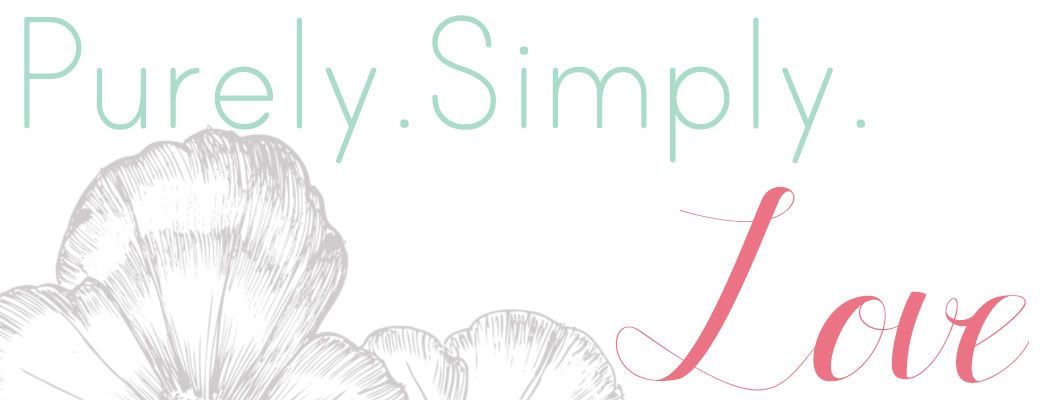











No comments:
Post a Comment